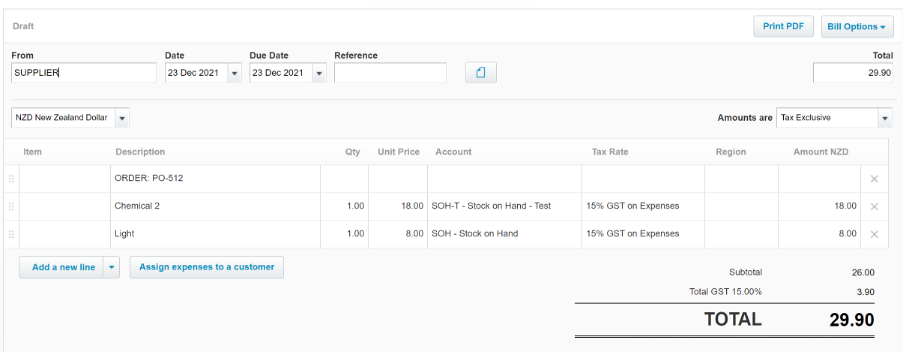How to create a Purchase Order and receive in Stock
Create a Purchase Order:
To create a Purchase Order in TidyStock, navigate to the Sales & Purchases tab and click on New Order

You should now see the Purchase Order screen. You can fill out fields such as supplier, currency, location and the delivery expected date. You then chose the items you want to order. If you want to order another different item, click the green New Line button.
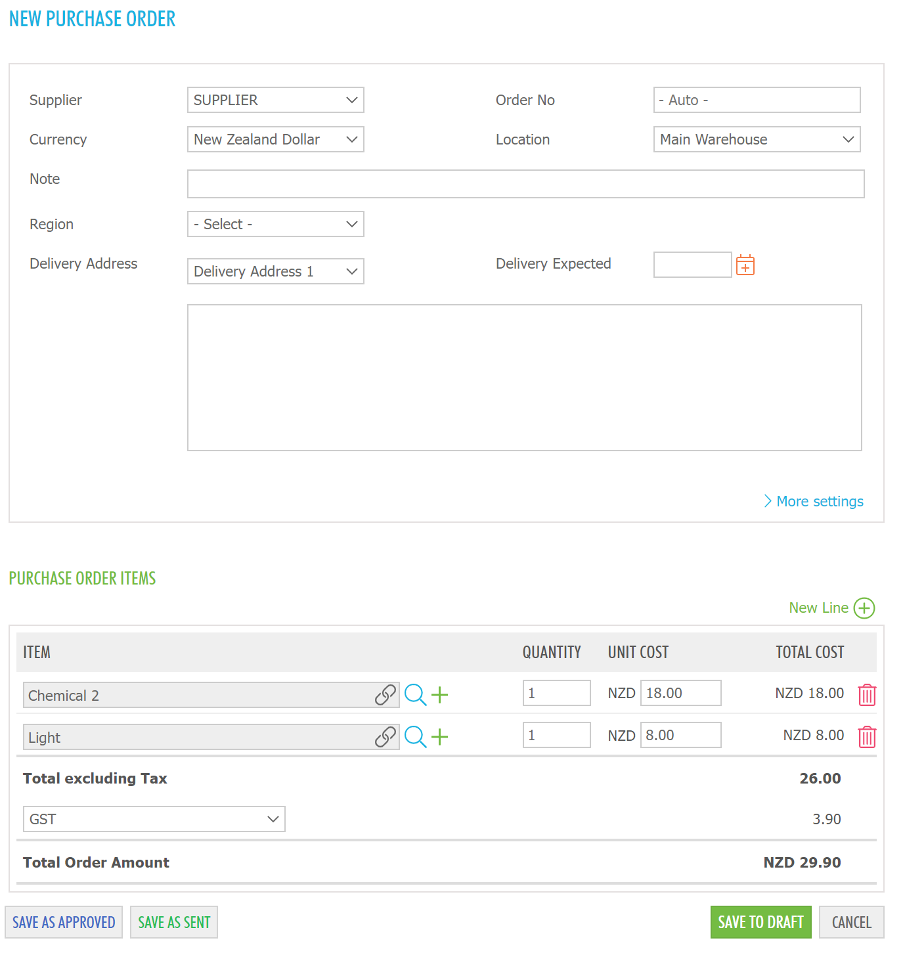
You can save the Purchase Order as a draft, approved, or sent. If it is saved as draft, you can modify the Purchase Order later. If it is saved as approved, it can be viewed, downloaded and emailed to the Supplier.

When the Purchase Order is saved as sent, the goods can then be received by clicking on the orange truck.

Receiving in Stock:
Once you receive in Stock, if you have the supplier invoice you can input the invoice number, invoice date and invoice due date at the top right. This information will flow through to Xero. You can also add freight and other landing costs, as well as change the number of units received and the cost per unit. 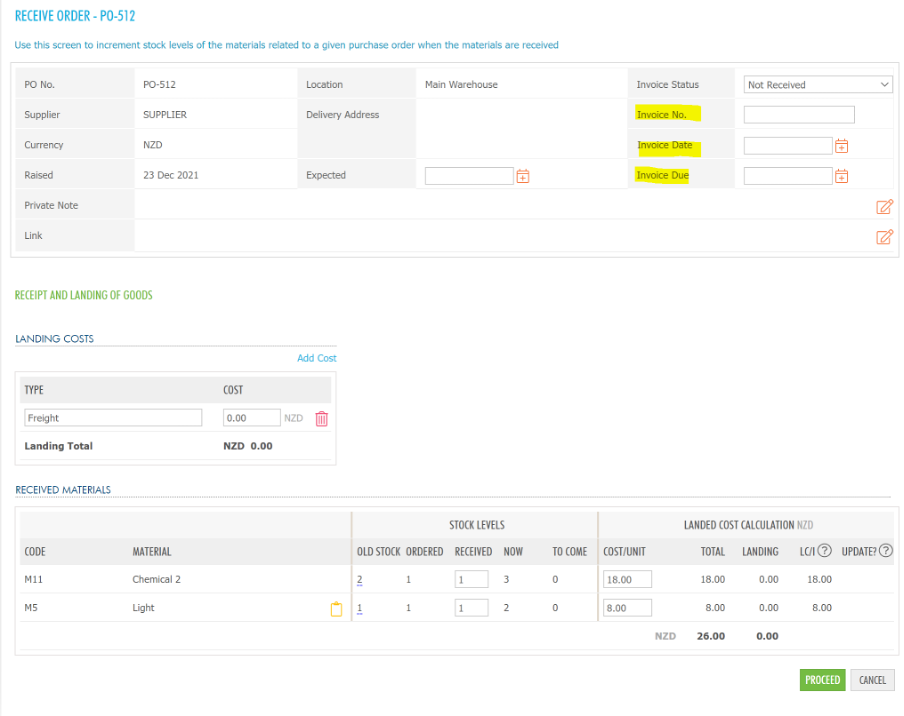
Once you click proceed, you will have a final confirmation screen which summarises how many stock units you are ordering. To complete the confirmation, you will have to connect your Xero account to TidyStock.
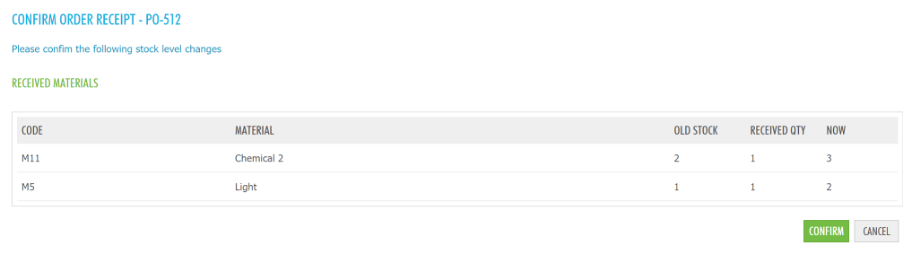
Once you click confirm, the Purchase Order information will be sent through to Xero and a Bill Payable is created. The below screenshot shows a draft bill that is created in Xero after the confirmation. Depending on your settings, you can have the bill appear as a draft or as automatically approved in Xero.